Knowledge Base
Reset Your cPanel Password
To change your cPanel password:
- In your browser's address bar, navigate to yourdomain.com/cpanel.
- Underneath the blue Login button, click "Reset Password".
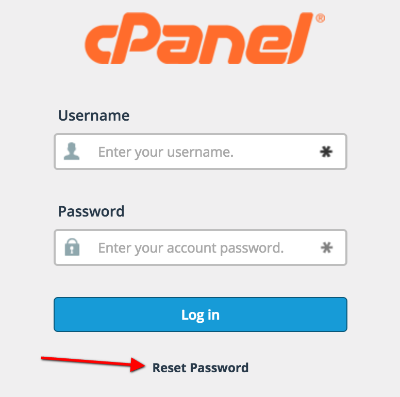
- On the next screen, enter in your username and click the blue button to reset your password.
- cPanel will process the request. If it is successful, the server will send a confirmation code to the registered email address on file for the account.
- Copy the confirmation code from the email and paste it into the Confirmation Code field. Click the blue button to submit.
- If entered successfully, cPanel will provide you with your new password and you can login to your cPanel directly from yourdomain.com/cpanel.
Please note that updating your cPanel password will also change the passwords for any services associated with your account such as FTP, MySQL, SSH, and WebDAV.
See also Accessing Your cPanel Account, Reset Your Customer Area Password
* Your feedback is too short