Setup Email for Android Devices
Configuring your email client may seem overwhelming at first. However, provided that you have the key information you need, you can get your emails up and running quickly.
First, it is important to know what your email configuration settings are. You need these so you can set up your preferred email client.
SSL Settings
Please replace example.com with your actual domain name.
IMAP
Inbound Server: mail.example.com
Port: 993
POP
Inbound Server: mail.example.com
Port: 995
SMTP
Outbound Server: mail.example.com
Port: 465
Non-SSL Settings
Please replace example.com with your actual domain name.
IMAP
Inbound Server: mail.example.com
Port: 143
POP
Inbound Server: mail.example.com
Port: 110
SMTP
Outbound Server: mail.example.com
Port: 25 or 587
Setting Up Email Client in Mobile Devices
The instructions below discuss how you can set up your email client on your mobile device using the settings above.
Android
- On your mobile device, launch your preferred email client application. In this example, we will use Gmail.
- Once launched, look for Settings.
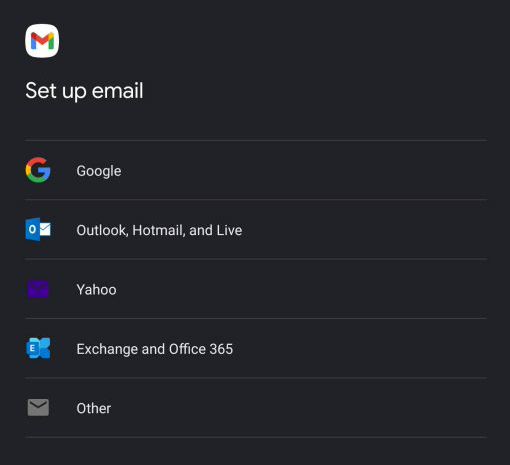
- Select Add Account, then Other.
- Enter your complete email address. Click Next.
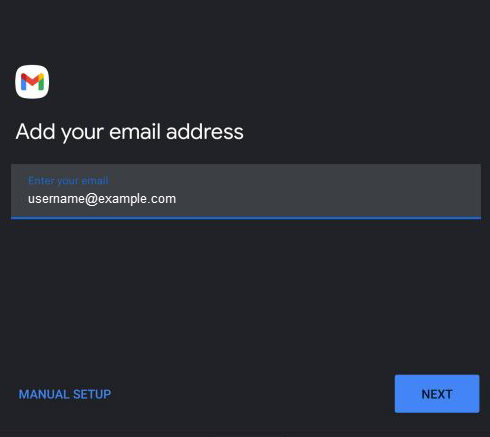
- Select preferred incoming protocol - IMAP or POP.

- Enter your password, then click Next.
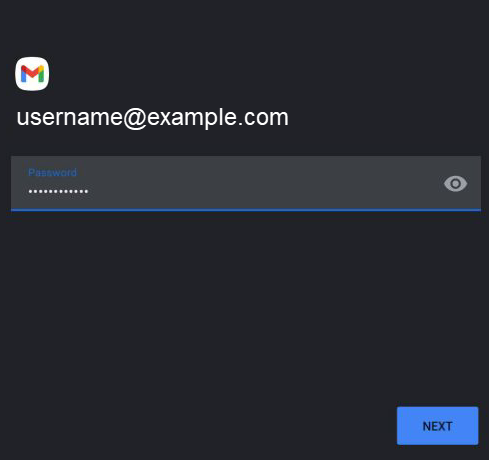
- Using the settings above, enter the incoming server and port, then click Next.
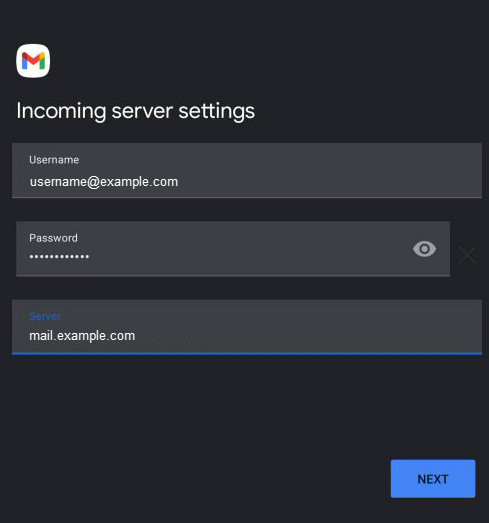
- Enter the outgoing server and port. Once done, click Next.
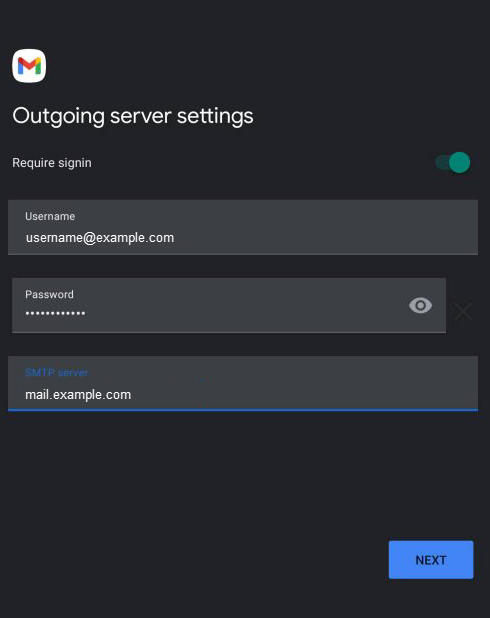
- Enable preferred settings.
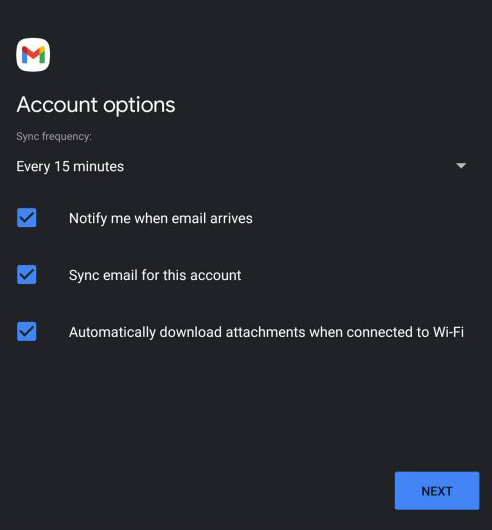
- Notify me when the email arrives
- Sync emails for this account
- Automatically download attachments when connected to WiFi.
- (Optional) Enter a preferred name to your account. Click Next.
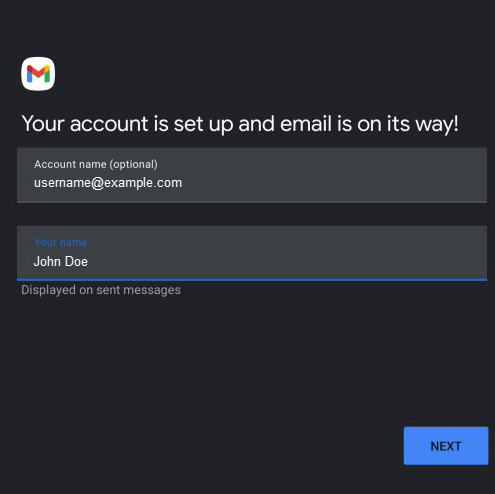
You now have successfully set up your emails on your device!