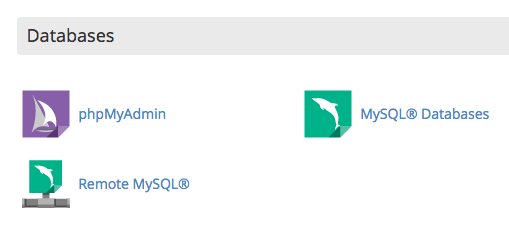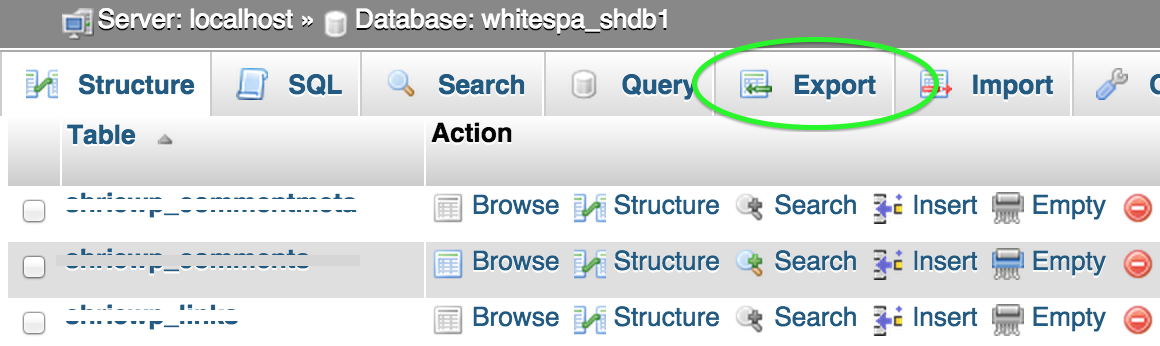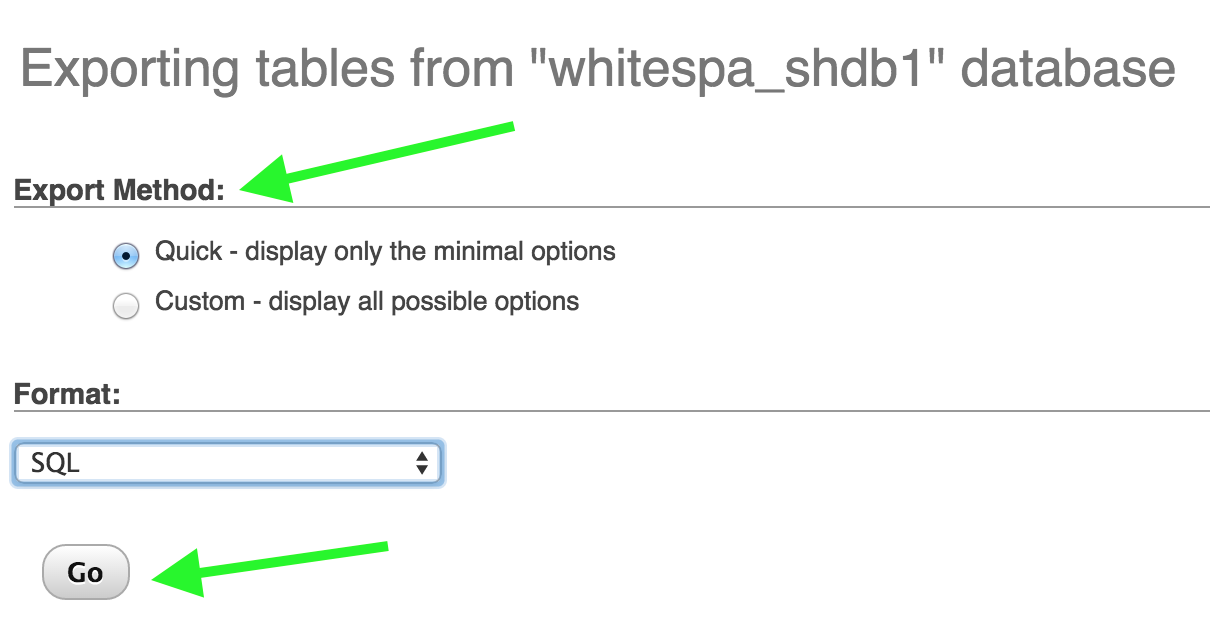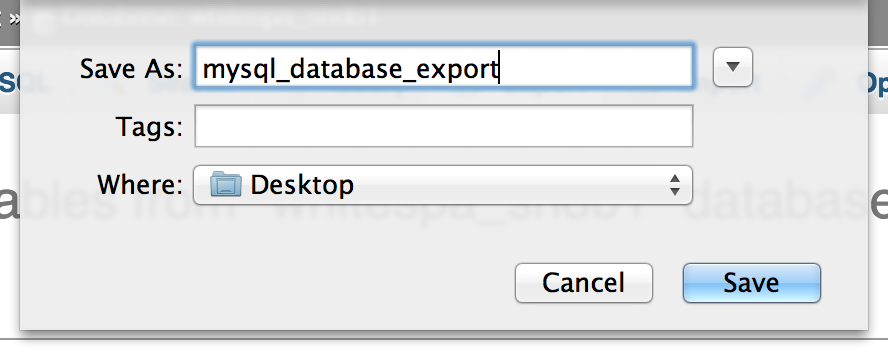Export a Database via Command Line
mysqldump -u DBUSER -pDBPASS DBNAME > dump.sql
Replace the text in the uppercase letters with the appropriate information:
-
DBUSER- Database user with privileges to the database -
DBPASS- Password for the database user -
DBNAME- Database name
If your password contains special characters like (* ? [ < > & ; ! | $), you will either need to escape them with a backslash, put the password between single quotes, or leave the password out (you'll be prompted to enter a password).
Here are some examples:
Escaped Password
mysqldump -u DBUSER -pM\*Y\?P\[A\<S\>S\&W\;O\!R\|D\$ DBNAME > dump.sql
Password In Quotes
mysqldump -u DBUSER -p'M*Y?P[A<S>S&W;O!R|D$' DBNAME > dump.sql
No Password
mysqldump -u DBUSER -p DBNAME > dump.sql
Also, if you're trying to export a database that's located on a different server, you'll need to set the database server hostname (by default the hostname is localhost or 127.0.0.1):
mysqldump -h DBHOST -u DBUSER -p DBNAME > dump.sql