Update Your Credit Card Info
We have recently made changes to our system which now allows you to update your credit card on file instead of adding a credit to your account. To view or update your credit card on file:
-
Log into the Customer Area: https://customers.asmallorange.com/clientarea.php.
-
Click on the "Hello, [Name]!" drop-down menu at the top right of the Customer Area.

-
Click on "Manage Credit Card" in the dropdown menu.
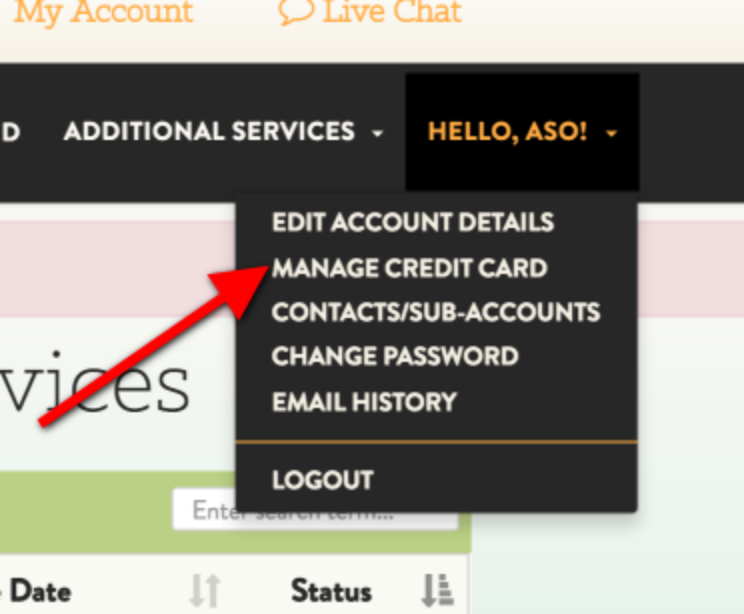
-
Add or edit your credit card information and click Save Changes.
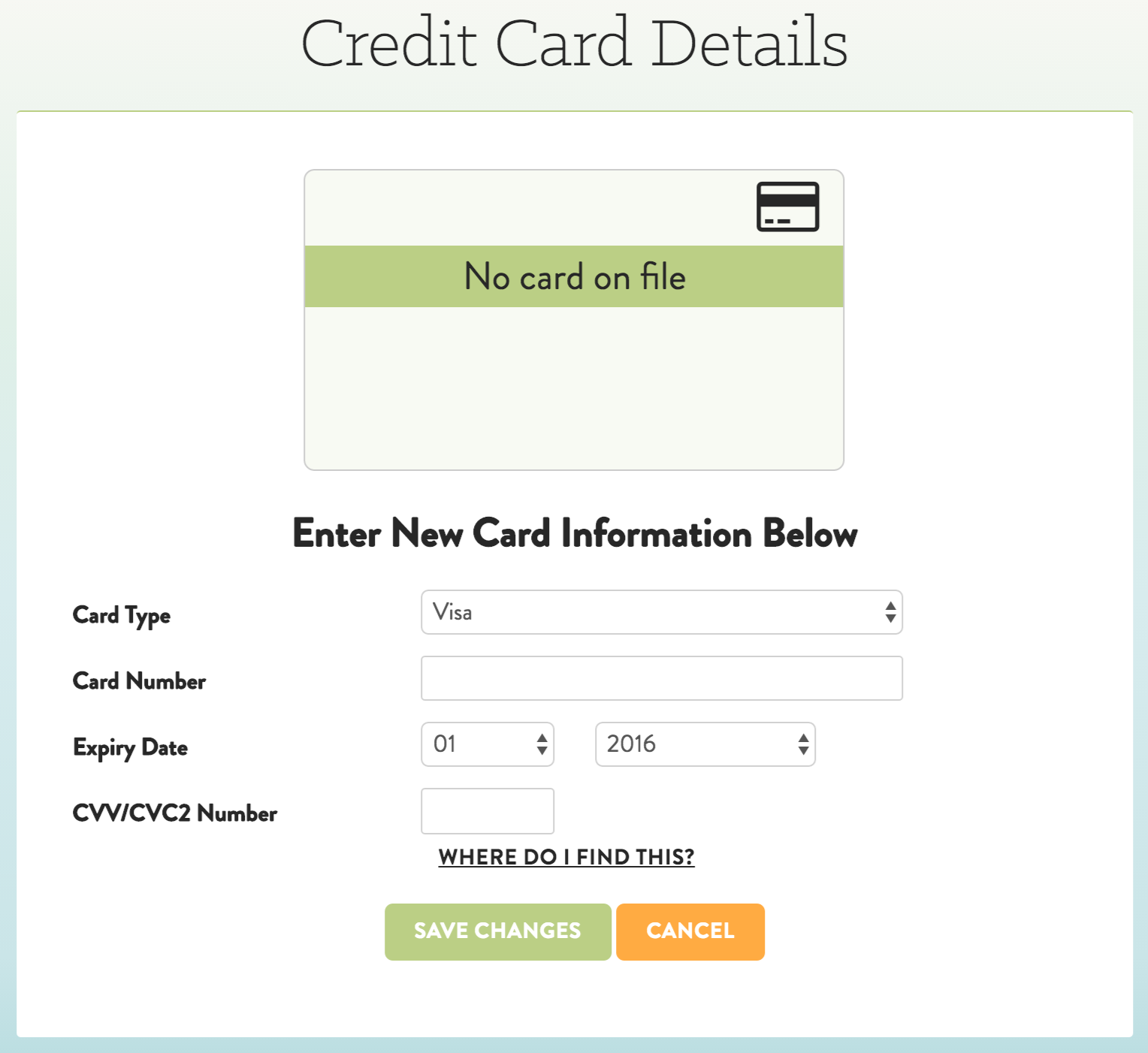
Set Up Recurring Billing
In order to set your billing to be recurring, you will have to choose that option during the checkout process the next time you make a payment. To find your most recent invoice:
-
Log in to the Customer Area: https://customers.asmallorange.com/clientarea.php.
-
Click My Invoices and then click the invoice number to the left of the invoice you need to pay.
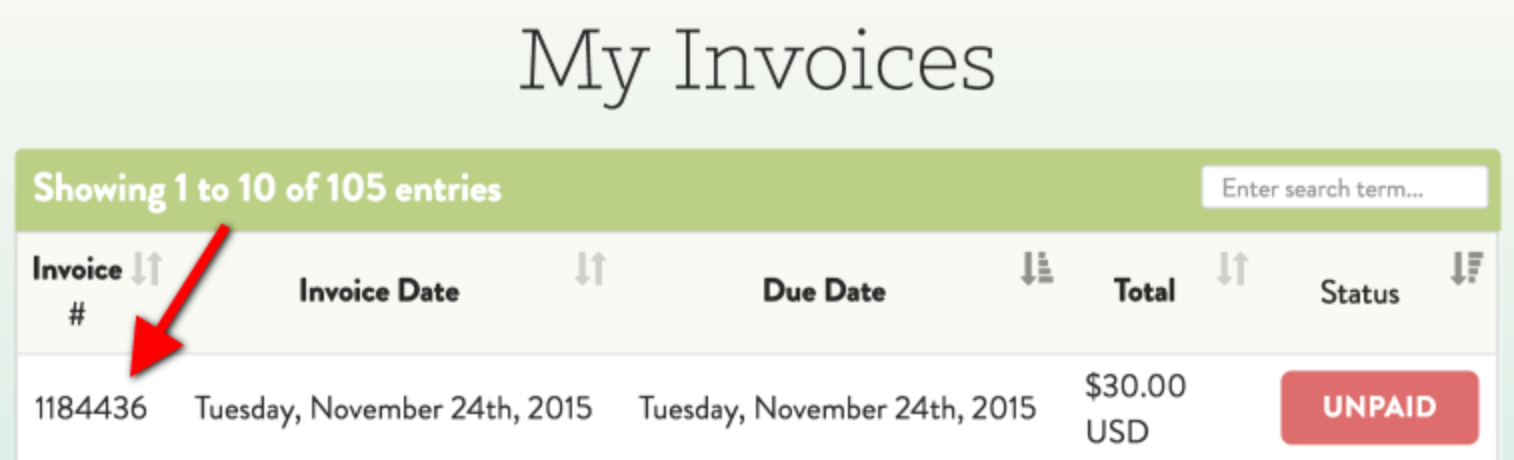
-
Choose a payment method from the drop-down menu beneath the Invoiced to: address on the left-hand side.
Note: In your case, since you want recurring billing, you would select 'Credit Card - Recurring'. -
Continue through the payment process and complete payment.
Your payment info will be saved so that when your next invoice is due, your card will be charged.