Create VPS Packages and Accounts in WHM
Packages and Accounts
Packages
While not required, each domain you want to host should have an account package assigned to it. This sets limits such as disk space, bandwidth, number of add-on domains, etc. This is used primarily for hosting customer sites to insure that their site is staying within their paid limits (bandwidth and space).
To create a new package:
-
Log in to WHM.
-
Click Packages, then Add Package.
Note: now there are a list of default packages pre-configured for you to choose from (Small 1GB Disk 20GB Bw, Medium 5GB Disk 100GB Bw, Large 10GB Disk 200GB Bw, Super Unlimited) for quick account creation.
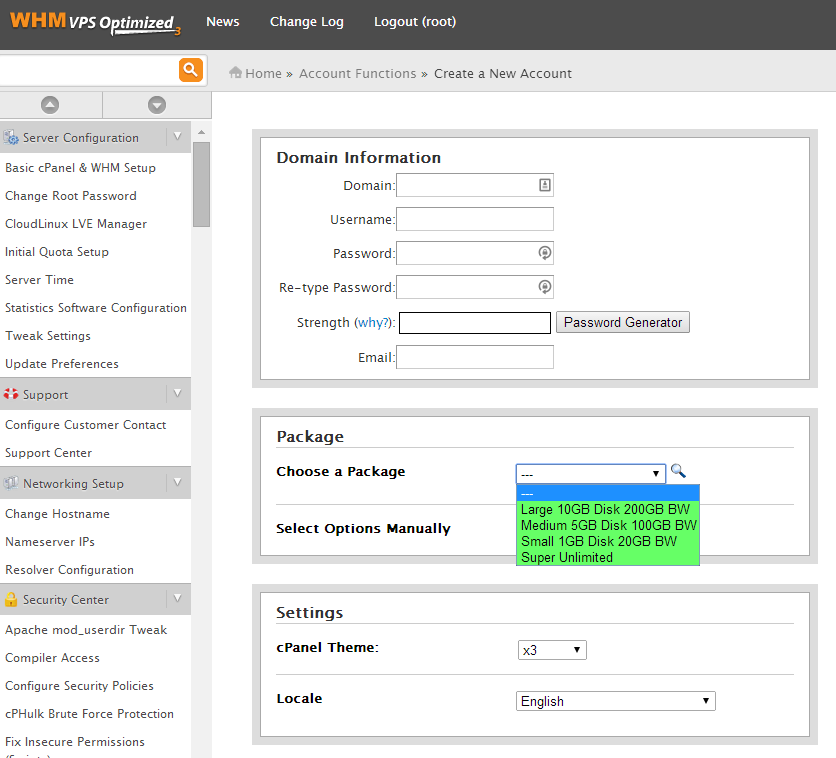
-
Set any particular account limits for FTP accounts, email addresses and all of the other fields necessary, specifying the max disk space and bandwidth you plan to assign.
-
Create a descriptive name for the package.
-
Save your progress.
Note: you'll want to use something descriptive, such as Small, Medium, and Large if you are creating different package sizes. If you are only creating one package for one single domain to run on your VPS, you don't need to worry so much about the name.
Once you've created packages, you can create new accounts and automatically assign these predefined limits.
Accounts
Each account you create can be assigned a package when you create it. To assign a package to an account:
-
Click Account Functions, then Create New Account.
-
Enter the domain name, username, and password in the blank text fields.
-
Click Package, near the bottom of your screen.
-
Select the appropriate package from the dropdown menu, and note that the account limits change according to the package.
-
Enter contact email and then click Create.
Transferred Accounts
If you transferred an account from another cPanel server, it will show the package and package limits assigned from the previous host. To change this to a plan on your VPS:
-
Click Account Functions, then Upgrade/Downgrade an Account.
-
Select the username or domain name to be changed and click Modify.
-
Select the new package to be assigned and click Change.
Your transferred account is now using an account package from your server.