Transfer a cPanel Account to New VPS
Transferring a cPanel Account from Another Server to Your VPS
-
Log into WHM.
Note: do not create the cPanel account first! -
Navigate to Transfers, in the left-hand side menu.
-
Click Copy An Account from Another Server with Account Password.
-
Enter the account information (server, domain name, IP address, username, password) into the blank text fields.
-
Click Setup.
If the transfer fails...
-
Log into WHM and navigate to Account Functions.
-
Click Terminate An Account to remove the account you attempted to transfer (if it exists).
-
Follow the below instructions to manually backup/restore your account from the old server to the new VPS.
Performing a Manual Backup/Restore from the Old Server to the New VPS
Complete these instructions if your initial transfer failed ONLY:
-
Log in to your previous cPanel account.
-
Click Backups, located in the Files section.
-
Click Download or Generate a Full Website Backup.
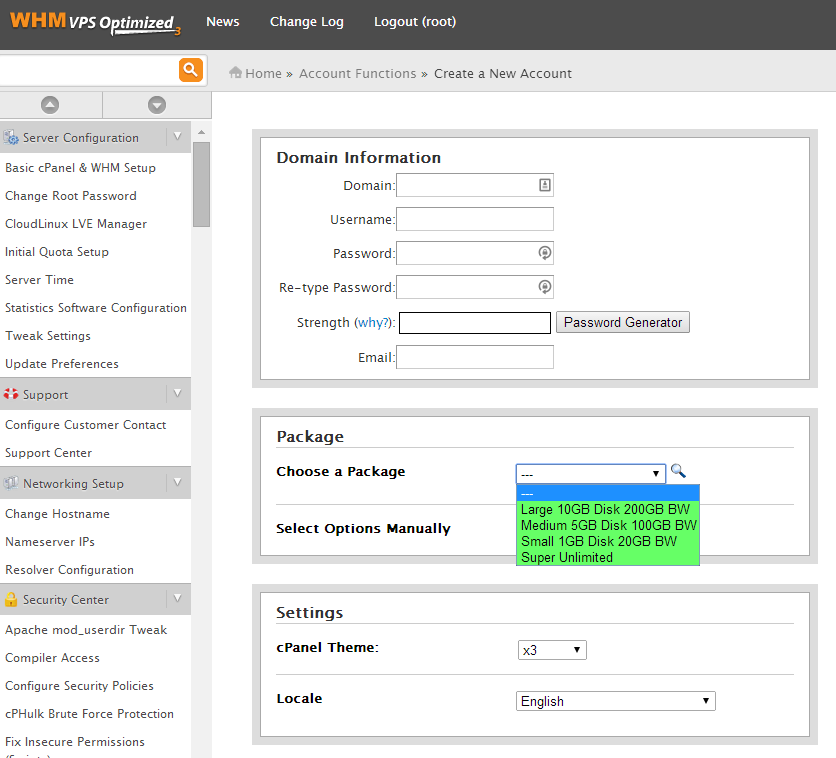
-
Use the following settings to create a backup file on your VPS in the '/home' directory:
Backup Destination: SCP
Remote Server: (your VPS IP address)
Remote User: root
Remote Password: (root pass)
Port: 22
Remote Dir: /home
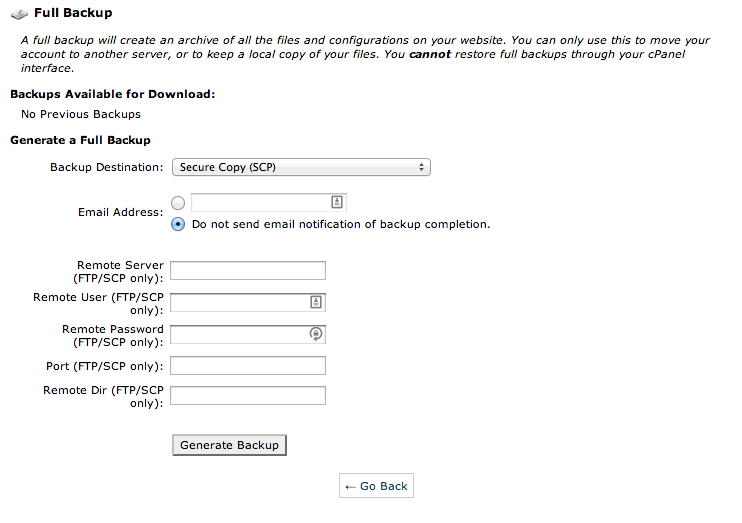
-
Click Generate Backup; you'll see a confirmation screen.

-
Click Backups, then Restore a Full Backup/cpmove file.
-
Enter the username of the account you backed up on the other server (there should be a list of backup files created, including the one you just created).
-
Click Restore.
See also Log Into WHM, Access Your cPanel Account